As noted in section 2-1e , you need to set up YouTube streaming before you start YouTube Live in Cerevo Dashboard.
- Login to YouTube and click on your user icon, then click [Creator Studio].
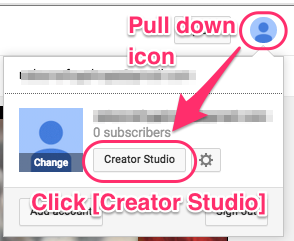
- Click [LIVE STREAMING] from the left menu.
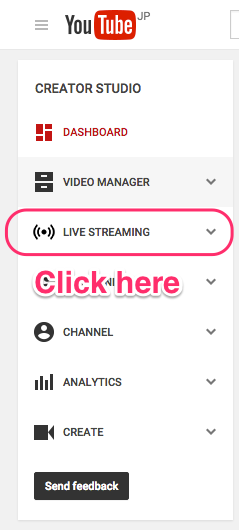
- If you haven’t created your own channel you will see this pop-up window, click [CREATE CHANNEL].
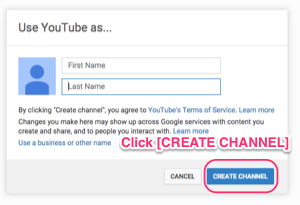
- The first time you create your own channel Google will request verification of your account. Click [Get started] and follow the authentication steps.
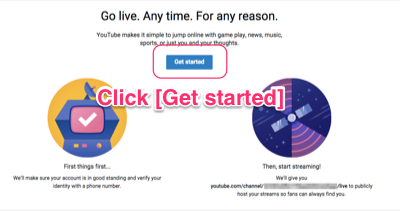
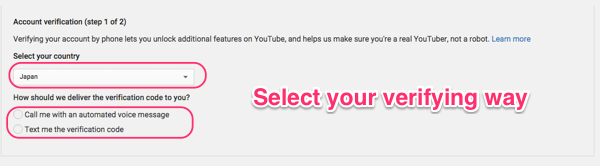
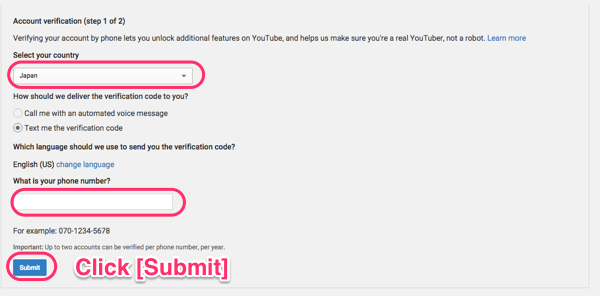
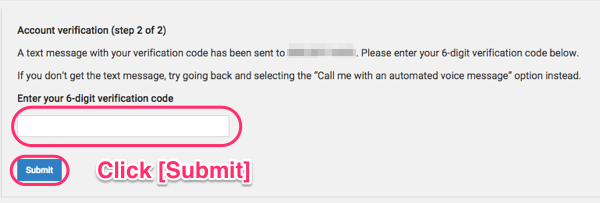
- Agree with terms and conditions.
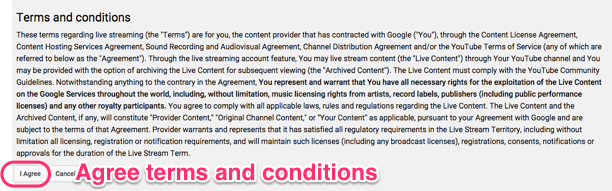
- Continue by logging in to Cerevo Dashboard and click [Settings].
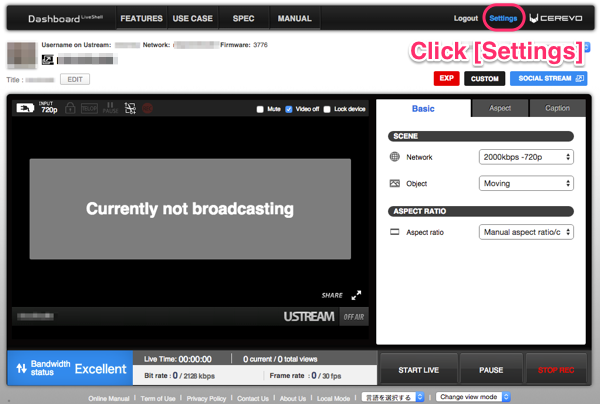
- Select [YouTube Live] and create a new event and new stream.
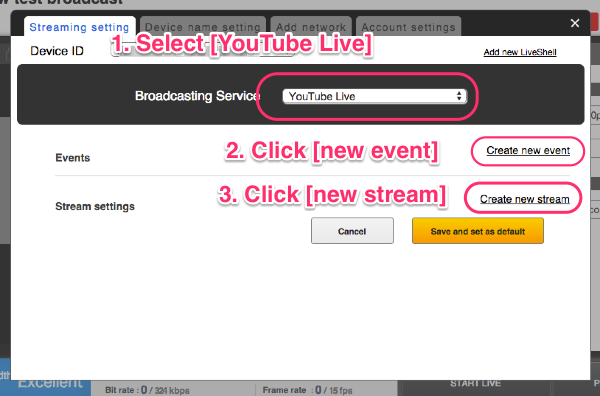
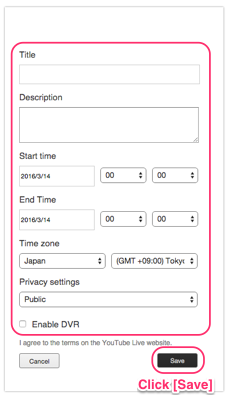
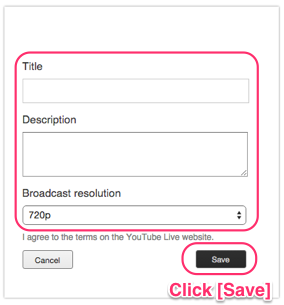
- Click [Save and set as default] and close the pop-up window.
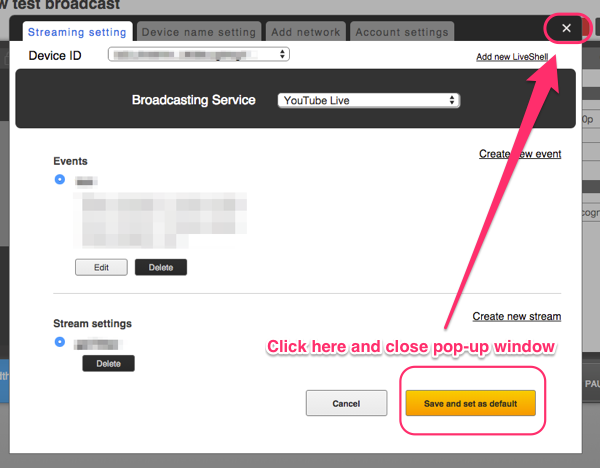
- From the Dashboard main window, first click [START LIVE] on the bottom right and then click [Preview YouTube Live].
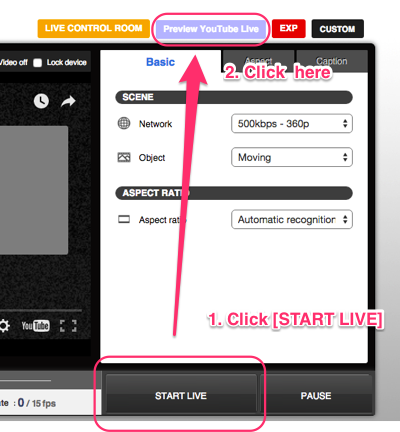
- The preview will start and the [Preview YouTube Live] button will change to [Broadcast YouTube Live]. Click [Broadcast YouTube Live] to start broadcasting.
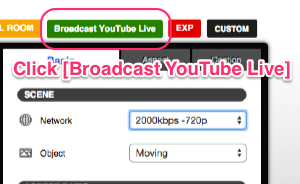
- If you would like to broadcast using YouTube Stream now, follows steps 1-5 above and go to section 2-1c.
