- Follow the setup instructions in Dashboard.
- You will see the message on the unit’s LCD [Register me at s.cerevo.com.]
- Enter your Wi-Fi ESSID and Wi-Fi passphrase.
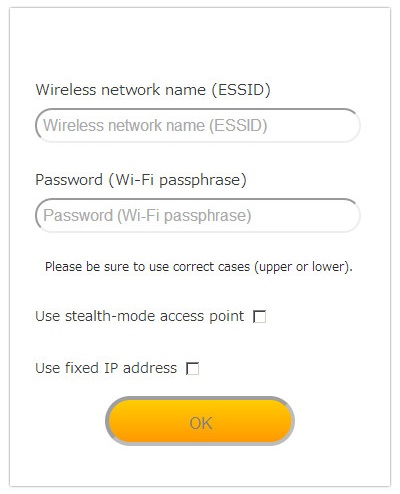
- Connect one end of the included setup cable to the [SET UP] port on the LiveShell 2 and connect the other end to the headphone jack of your device as depicted in the image below. Click the [Play] button.
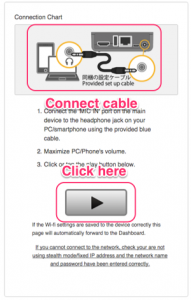
- The LCD will display [LIVE] and you will be able to see the Dashboard main panel on your PC (or other device) when setup is complete.
* For niconico Live you need to setup via the niconico web site, please refer to external web page [Stream Live on Niconico!].
* For RTSP server mode, please refer to the RTSP server setup.
LiveShell Series English Online Manual
© Cerevo Inc.
