3. Display
3. Display
3-1. Information on Dashboard
*The following example shows using Ustream to stream, other streaming services may have different Dashboard options.
Top

- Ustream account icon
- Ustream user name
- ESSID which the LiveShell 2 is connected to or Ethernet
- Installed firmware revision
- Dashboard registered email address
- The Device ID (displayed when 2 or more devices are registered to a single Dashboard account)
- The Ustream name entered into the LiveShell 2
- Broadcasting show title
Left side

- 9. Battery status, input resolution, key lock indictor, caption indicator, pause, crop, and recording status.
- 10. Ustream player: Selecting this area will open the Ustream video page.
In the event of an error, the display will read: “[Currently not online].” - 11. Connection status
Excellent No action required Good No action required Warning The bit-rate or frame-rate settings need to be adjusted Emergency The internet connection speed is slower than the current broadcast setting.
The bit-rate or frame-rate settings need to be adjusted immediately.Dead Video has been cut off. Adjust settings immediately. ・・・ Offline or no-response from LiveShell 2 - 12. Total time from the start of broadcasting
- 13. Current viewer/total viewers
- 14. Current video and audio bitrate
- 15. Current video frame-rate
3-2. Device LCD guide
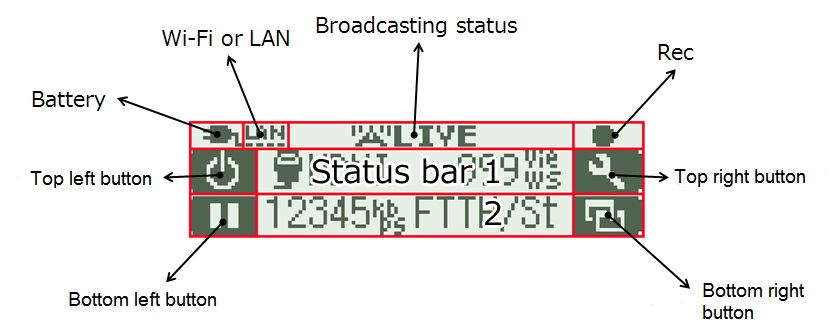
- Battery
- Battery level display. A plug icon appears when an AC adapter is used.
- Wi-Fi or LAN
- Wi-Fi reception status. An Ethernet icon appears when and Ethernet.
- Broadcasting status
- Displays: LIVE, PAUSED, STOPPED, OFFLINE.
- Recording status
- Displays: “●” during a recording and “○” when streaming has stopped.
- Status bar 1
- While LiveShell 2 is online, displays the video image input, input resolution and the number of viewers. (The number of viewers is displayed only with Ustream.)
- Status bar 2 (press the bottom right button to cycle through status bar 2 displays)
- While LiveShell 2 is online:
- 1. Bit rate of current broadcast and streaming quality*.
※Streaming quality is shown as “Custom” when that option is selected in Dashboard. When using the preset options, the internet speed streaming mode will be described as below.over 2000kbps – 720p FTTH over 800kbps – 480p ADSL over 500kbps – 360p 3GHi over 300kbps – 216p 3GLo still mode St moving mode Mv ex.”over 2000kbps” and “still mode” will be shown as “FTTH/St”.
- 2. HDMI volume, sound boost value
- 3. Peak meter (6dB scale)
- 5. Channel title with Ustream, application name with other services
- 6. Page URL/RTSP URL
- 7. Firmware revision, device ID
While OFFLINE
- 1 (default). s.cerevo.com
- 2. Firmware revision, device ID
- 3. Ethernet MAC address
3-3. Status LED
The status LED on the front of the LiveShell 2 indicates the broadcasting status by changing color and frequency.
While the power is off:
- Red light:
- The AC adapter is connected and charging.
- Red light –> Off
- The battery starts and finishes charging.
- Continued red blinking at intervals of 1 second
- The AC adapter is connected, but the LiveShell 2 is not charging because of a battery error.
While the power is on:
- Stuck queues are under 32
- Blue light.
- Stuck queues are 33 – 64 during broadcasting
- Green light.
- Stuck queues are 64 – 128 during broadcasting
- Yellow blinking light at intervals of 1 second.
- Stuck queues are 128 – 192 during broadcasting
- Red blinking light at intervals of 1 second.
- Stuck queues are over 192 during broadcasting
- Red blinking light at intervals of 0.5 seconds.
- Wi-Fi adapter or the ethernet cable has been detached during broadcasting
- Red blinking light at intervals of 0.25 seconds.
- LiveShell’s display says “Reconnecting”
- Red blinking at intervals of 0.25 seconds.
- Very low battery
- Yellow blinking light at intervals of 0.25 seconds.
