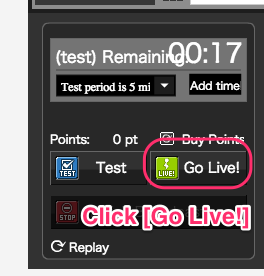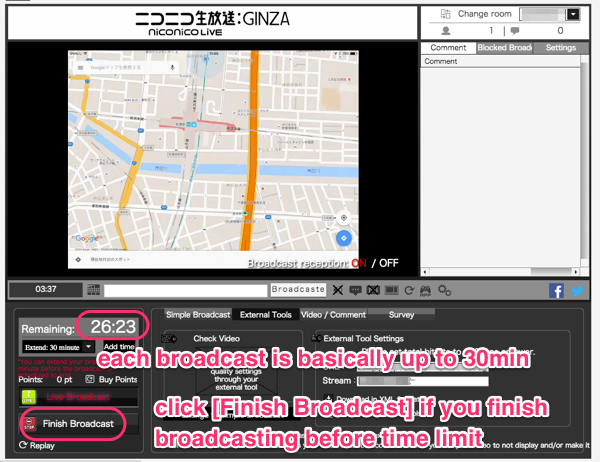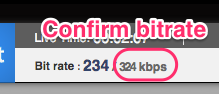Currently, due to a specification change on the platform side, only live-streaming via RTMP URLs, etc. is possible.
We will inform you of the normal live-streaming method as soon as it is available.
▶︎How to live-streaming at RTMP URLs
We will inform you of the normal live-streaming method as soon as it is available.
▶︎How to live-streaming at RTMP URLs
Note: To broadcast on [Niconico Live], you are required to have a niconico paid account and a community (group feature) authorized to broadcast. The steps below are valid as of March 2016, Cerevo cannot guarantee future accuracy.
Steps for broadcasting
- Access niconico and click [Community] on the header menu to create new one. If you have already created or joined a community authorized to broadcast, skip to step 6.

- Click [Menu] and select [Create community].
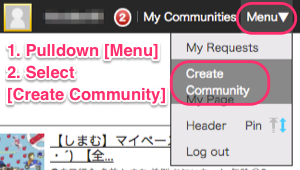
- Enter correct information to create a community and click the [Preview] button.
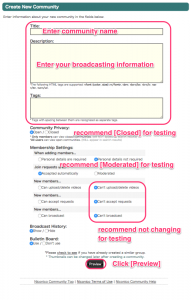
- Confirm your community information and click [Post Update].
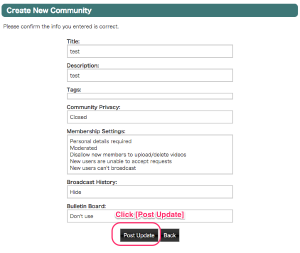
- (Optional) We recommend you to click on your community name and bookmark your own community page.

- Click [Live] menu on the header menu.

- Click [Go Live] under the [Menu] pull down from step 2.
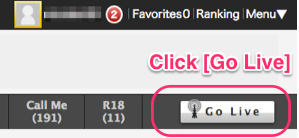
- Select the community you created in step 3 and enter broadcasting information, then click [Confirm].
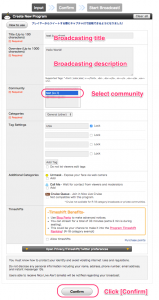
- Accept the niconico Live Terms of Use and then click [Start Broadcasting].
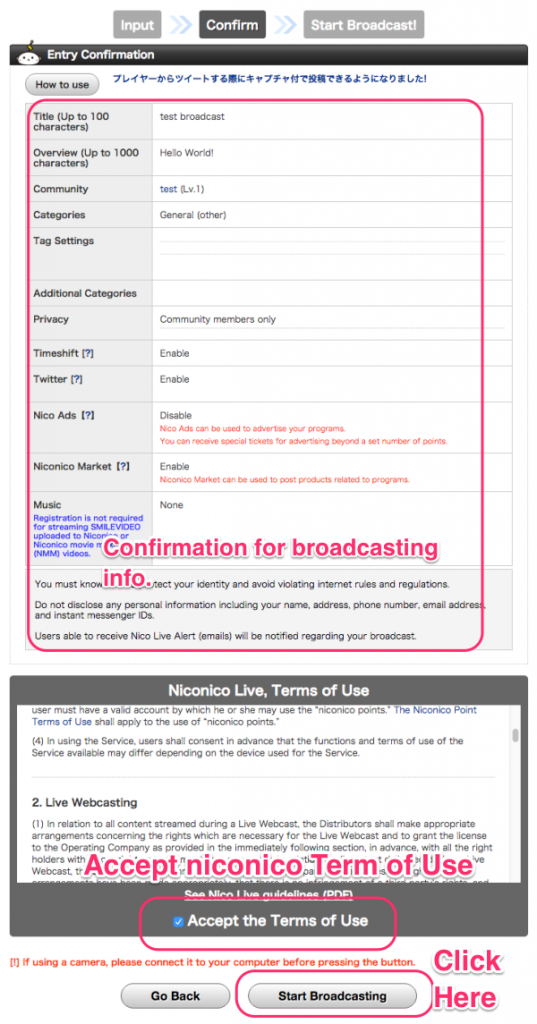
- On the Niconico Dashboard, click the [External Tools] tab at the bottom of the preview window.
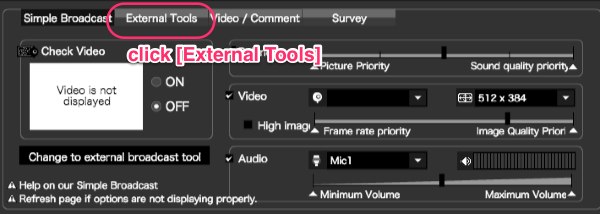
- Open another window or tab, and access to Cerevo Dashboard. If you didn’t set a niconico account on the Dashboard, see section 2-1b. step 3. Then click [START LIVE].
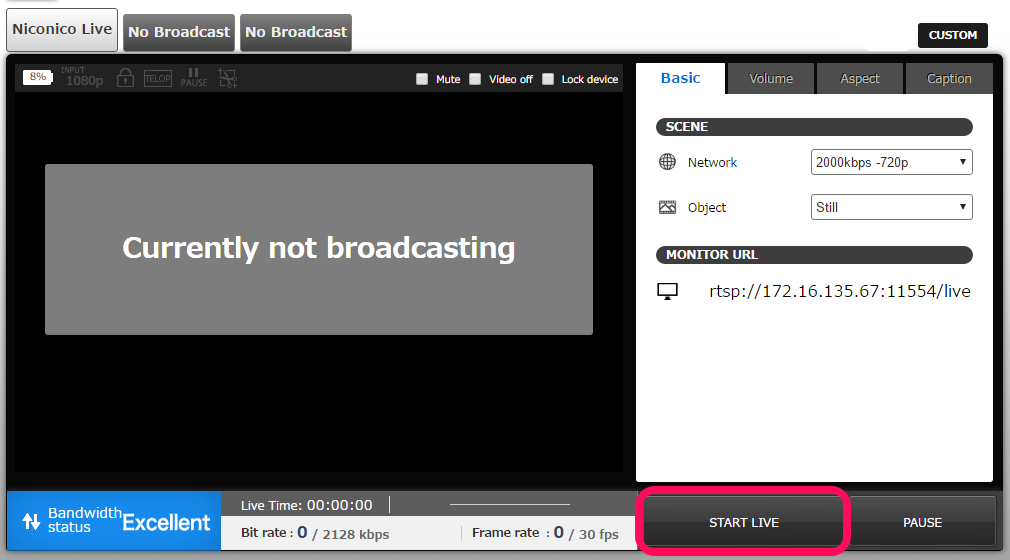
- Niconico live restricts video and audio bitrate at up to 384kbps (night time) and 512kbps (day time). Select the 500kbps preset on the right side of the Cerevo Dashboard preview window and confirm the bitrate below the preview window.
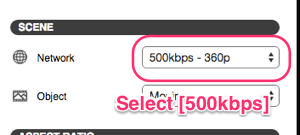
- If LiveShell 2 is broadcasting correctly, a [Please watch in NiconicoLive] message will display in the preview window. Due to niconico restrictions the stream cannot be displayed in the Cerevo Dashboard preview window.
- Preview your stream in the niconico Dashboard and then the click [Go Live!] button on the bottom left of the niconico Dashboard.