Account settings
Link/Unlink your current Dashboard account with your Facebook or Google account. To link, see section 1-2-1.
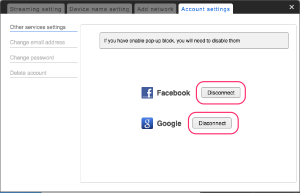
Change email address
- Click the “Settings” link on the top right of Dashboard.
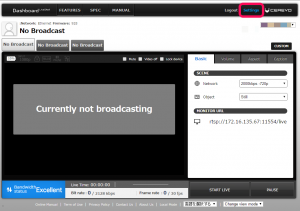
- Select the “Account setting” tab.
- Enter current email address, new email address, and current password then click “OK.”

- The message “Check the sent email” will be displayed.

- Check your email account for an email from “[LiveShell Dashboard].” Click on the confirmation URL in the email.
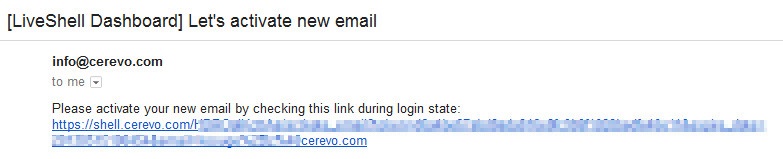
- If the update was successful the updated email address will be displayed in the upper right corner of the screen.

Change password
- Enter the current password to log into Dashboard.
Then, enter the new password you wish to use.
For confirmation, re-enter the new password.

- Click “OK,” and the message “Changed” will indicate a successful change of password.
Delete Account
Click here to delete your Dashboard account.
