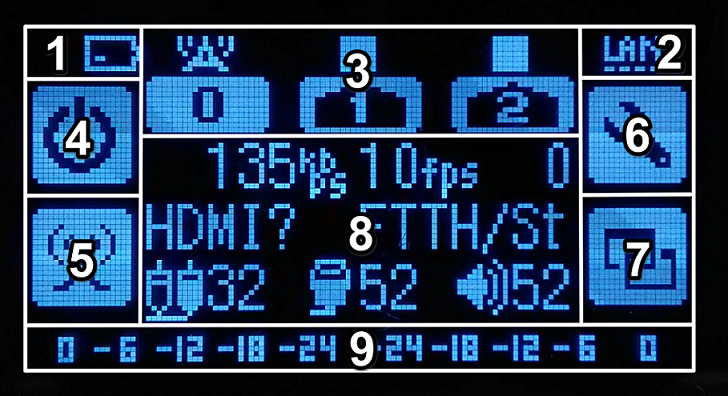- 1. Battery
- Battery level display. A plug icon appears when an AC adapter is used.
- 2. Wi-Fi or LAN
- Wi-Fi reception status. An Ethernet icon appears when connected via Ethernet.
- 3. Broadcasting status
- While the channel is broadcasting, the radio tower mark appears above that channel. If the channel is not broadcasting, the square mark will appear.
- 4. Top left button
- Offline: Power ON/OFF
Online: Keylock, Offline - 5. Bottom left button
- Start, pause and stop broadcasting.
- 6. Top right button
- Broadcasting settings.
- 7. Bottom right button
- Switch information displayed in 8.
- 8. Information
- While LiveShell X is online:
- (Default) Current bit rate of broadcasted video and sound, current queue value, video image input, current frame rate, streaming quality, stereo AV-in volume, HDMI volume, master volume.
※Streaming quality is shown as “Custom” when that option is selected. When using the preset option, the internet speed streaming mode will be as described below.over 2000kbps – 720p FTTH over 800kbps – 480p ADSL over 500kbps – 360p 3GHi over 300kbps – 216p 3GLo still mode St moving mode Mv i.e.”over 2000kbps” and “still mode” will be shown as “FTTH/St”.
- When using Ustream – the number of viewers, page URL, channel title. With other services – the service name or type.
- Firmware version, device ID
- RTSP server URL
While offline:
- (Default) s.cerevo.com
- Firmware version, device ID
- Ethernet MAC address
- 9. Peak meter (6dB scale)
- ※when a peak meter is achieved on both ends, there is a 0dB under clipping. The status bar extends, warning users.
If neither bar is displayed, there is a -6dB~0dB under clipping. Below this is as follows: -12dB~-6dB.
When the maximum sound is not clipped, please adjust the bars to extend inside the meter.