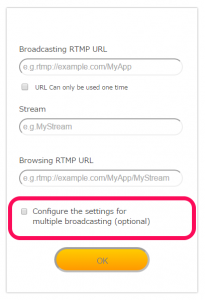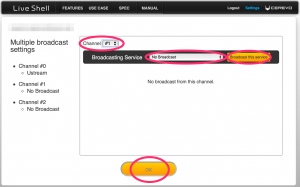Please have your RTMP server address (URL) and other RTMP server information at hand before proceeding with these steps.
- Access http://shell.cerevo.com/login and sign in to Dashboard.
- Select “LiveShell X” from the device list.
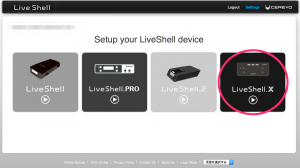
- Select [Other broadcasting services] and click [OK].
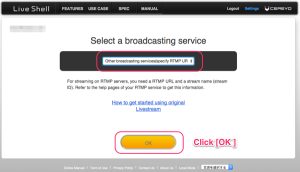
- Enter your server’s broadcasting RTMP URL, other information then click the [OK] button.
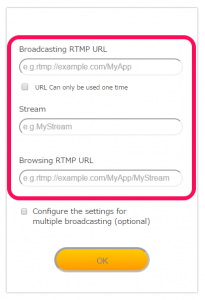
- To get YouTube [Stream now] settings, login to YouTube and click your account pictogram on the top right of the screen then click the [Creator Studio] button.
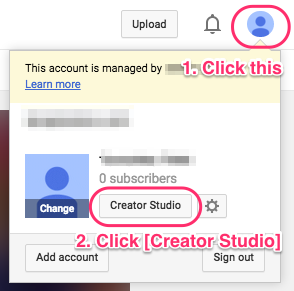
- Click on the [LIVE STREAMING] link from the left side menu.
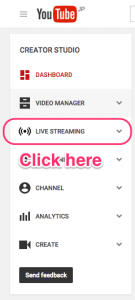
- You will see the RTMP server address and stream name/key in the [ENCODER SETUP] section, click on [Reveal] to show the stream name/key value. Copy this info into the Broadcasting RTMP URL and Stream boxes in Dashboard.
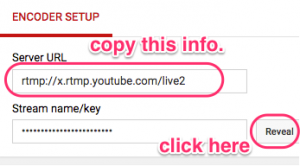
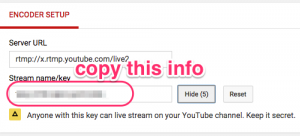
- Select an internet connection type and click the [OK] button.
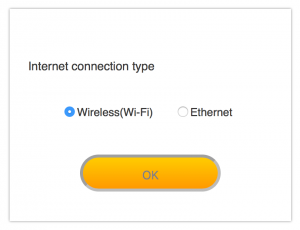
- Proceed to step 2-2.