[Local Mode] streaming your video(audio) directly to RTMP server or RTSP client(LiveShell PRO works as RTSP server) and do not connect to the [Dashboard].So It would be better for those wouldn’t like to stream through open internet network or your company network restrict to access external servers(include our Dashboard) for security reason.
Note:you don’t use Dashboard feature in this mode.
- Access https://shell.cerevo.com/local. You don’t need to login Dashboard because this mode doesn’t use Dashboard.
- click [local mode] at the bottom of Dashboard web pages.And you will see this page.
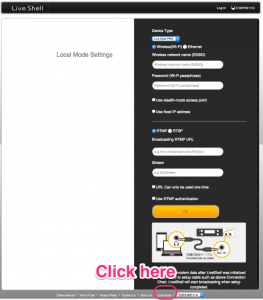
- Select [device type] as [LiveShell PRO].
- Select an internet connection type(Wi-Fi or Ethernet) and enter network settings.You can use fixed IP settings in both Wi-Fi and Ethernet.
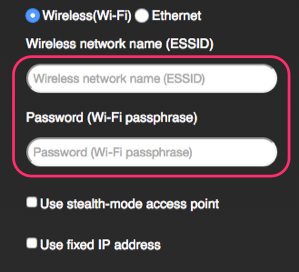
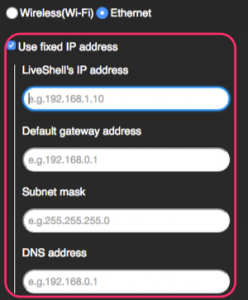
- Select streaming type(to RTMP server or as RTSP server) and enter each settings.You can set RTMP authentication settings(optional).
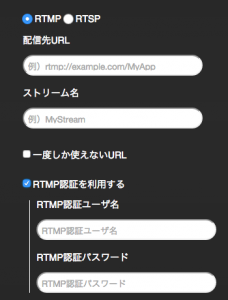
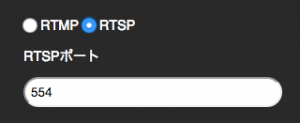
- Click [OK] and proceed to the transferring data as described way(connect setting cable and push [play] button)
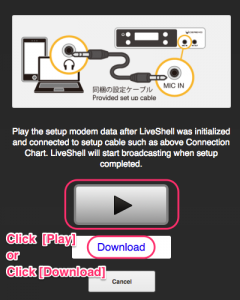
- If you have any trouble about transferring data, confirm that the PC is connected to the LiveShell PRO by a setting cable and volume of your PC is set maximum level.
You can download setting data as audio file.Click [Download] link and connect your PC to the LiveShell PRO with a setting cable and play the file by audio player or other applications. - When data transferring finished, LiveShell PRO will connect to RTMP server or wait RTSP client connection and start broadcasting.
