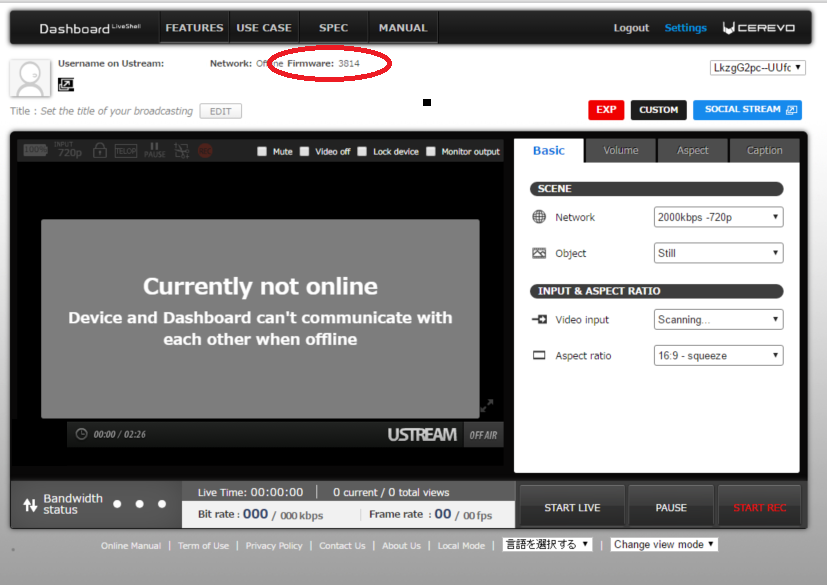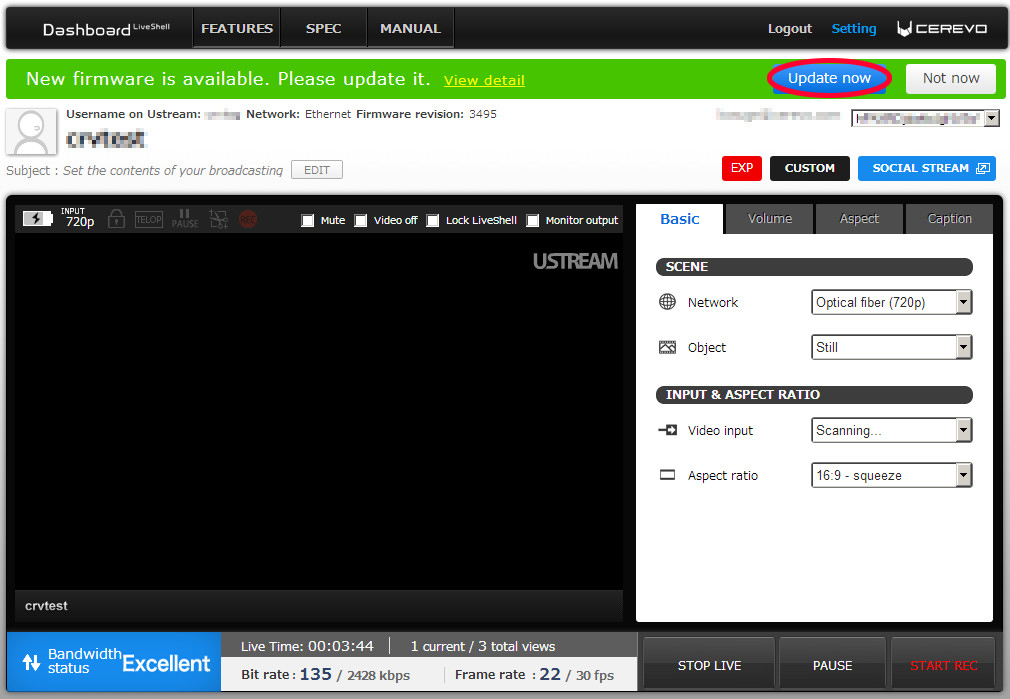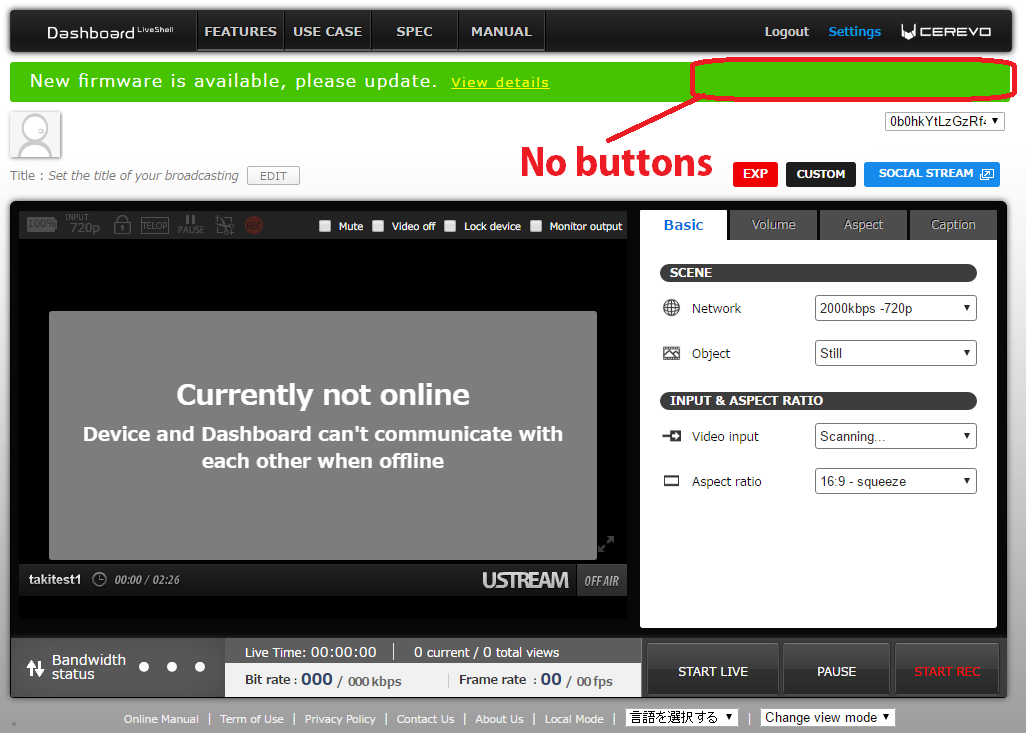LiveShell X can be initialized by following the instructions below.
1. Make sure the home screen is displayed on the device. The home screen has a power icon and a spanner icon.
2. Press the upper right button and go to “Configuration”.
3. Select “Initialize” by pushing the lower right or left button. Then Press the upper right button.
4. Select “Yes” by pushing the lower right or left button.
5. Push the upper right button to initialize.