LiveShell X has a HDMI input. Any device that has HDMI output* can be connected to LiveShell X.
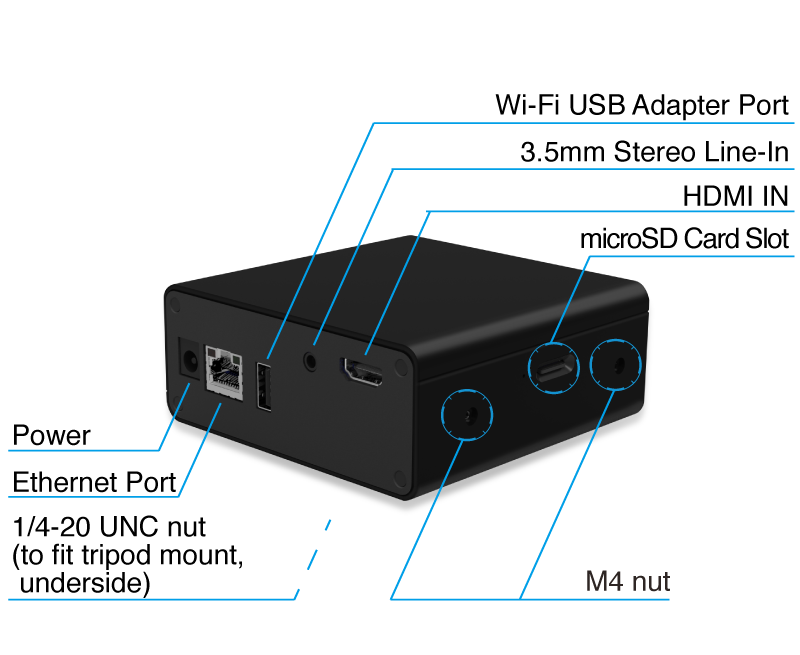
LiveShell X officially supports the following resolutions and frame rates. If the output device connected to LiveShell X does not output one of the below resolutions and frame rates, LiveShell X may not work correctly.
*LiveShell X does not support HDCP connections.
Supported HDMI resolutions and frame rates
- 1080p60 (59.94)
- 1080p50
- 1080p30(29.97)
- 1080p25
- 1080p24(23.976)
- 1080i60 (59.94)
- 1080i50
- 1080i30
- 1080i25
- 720p60 (59.94)
- 720p50
- 720p/30(29.97)
- 720p/25
- 720p/24(23.976)
- 576p
- 576i
- 480p
- 480i
- VGA
