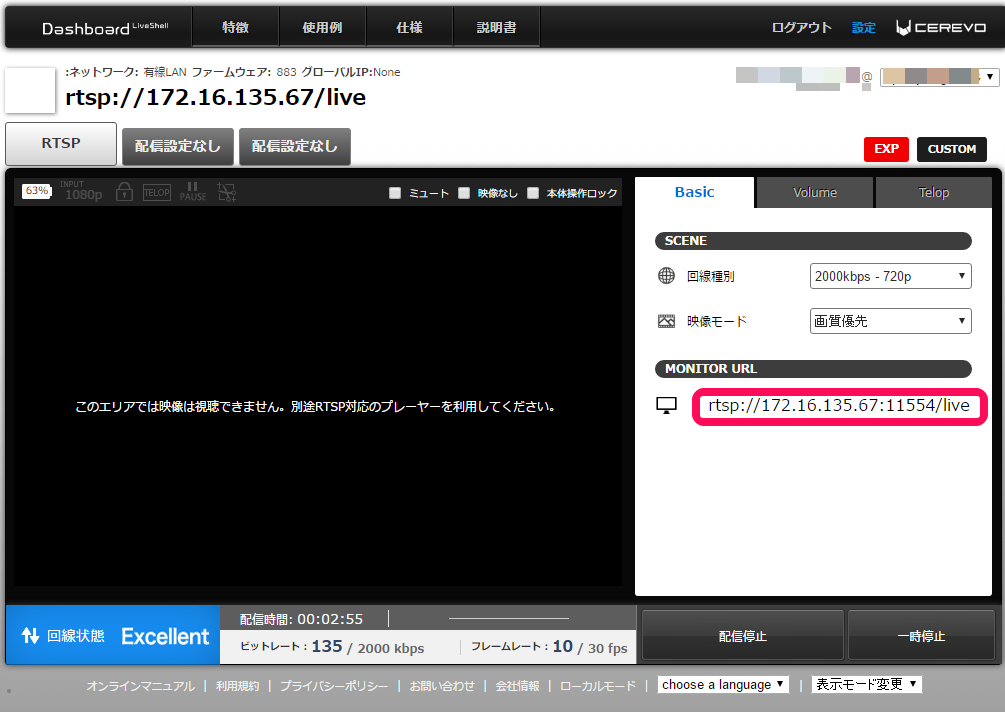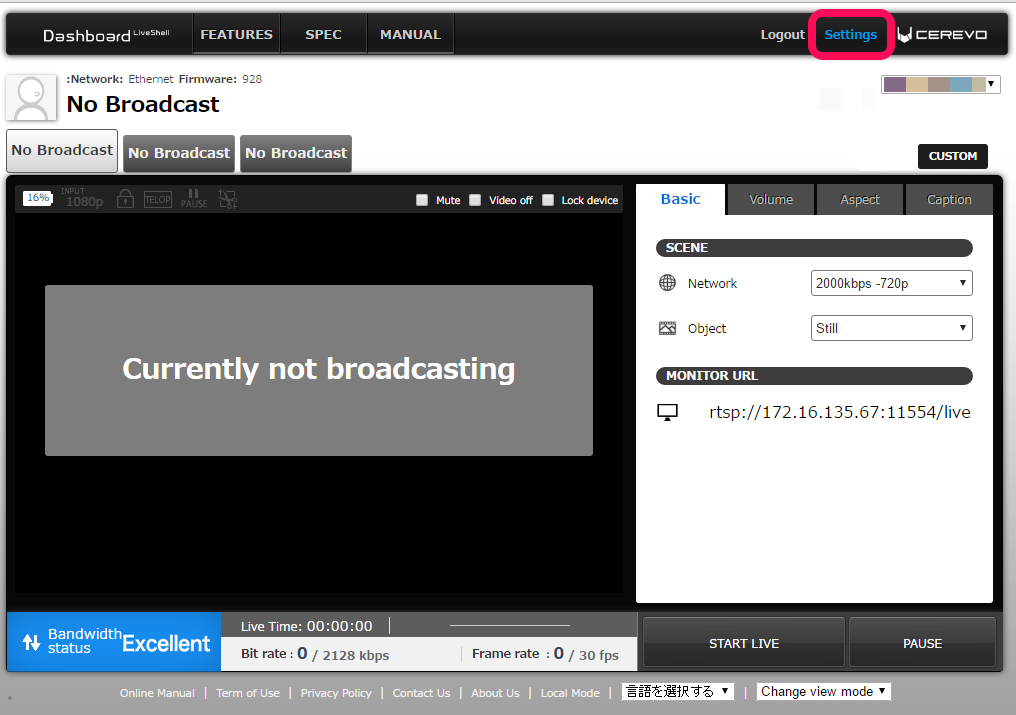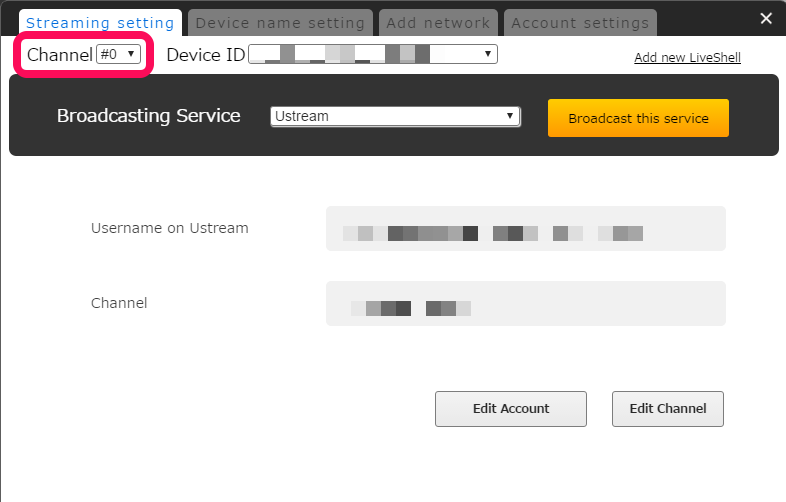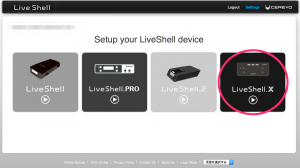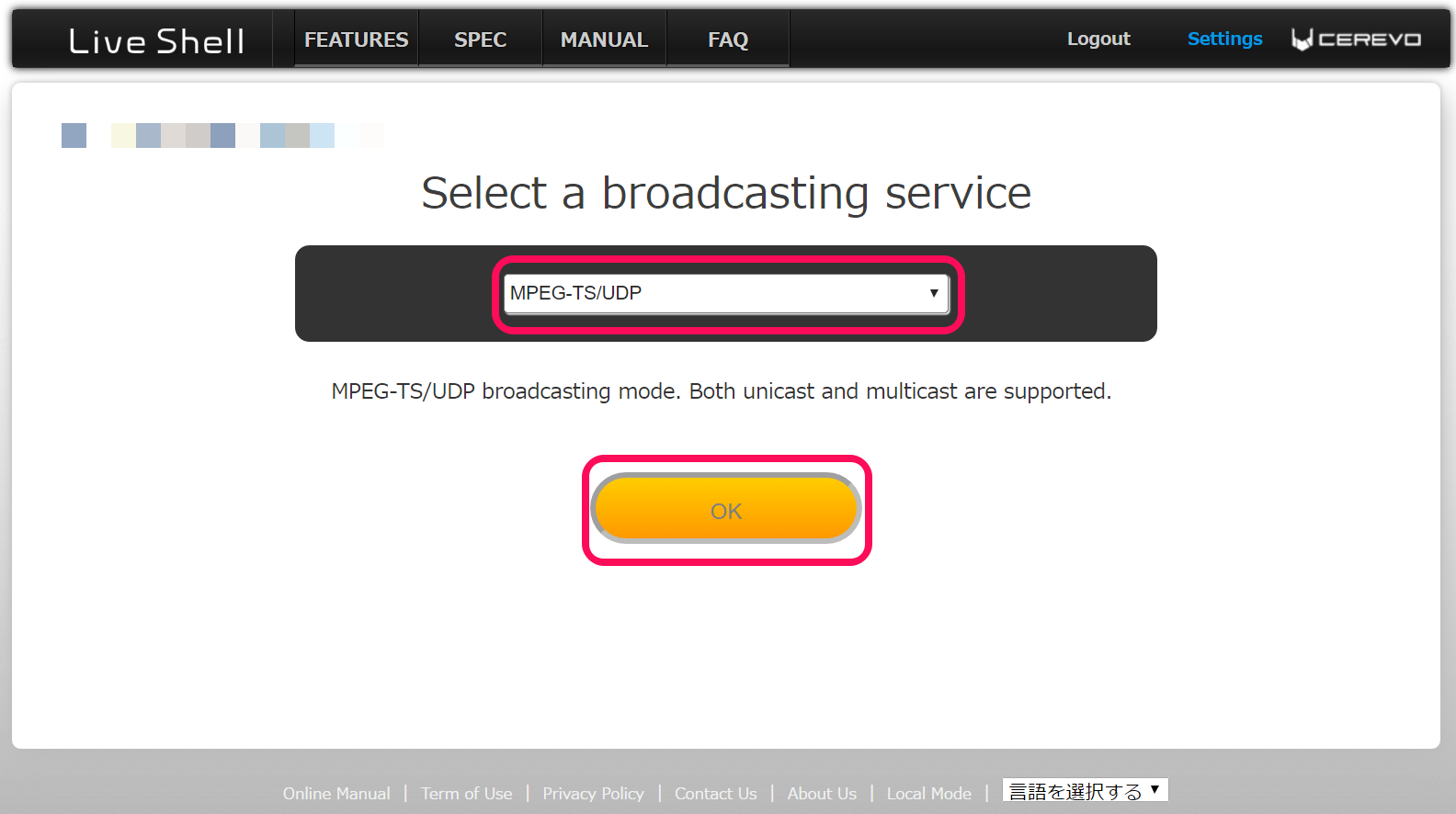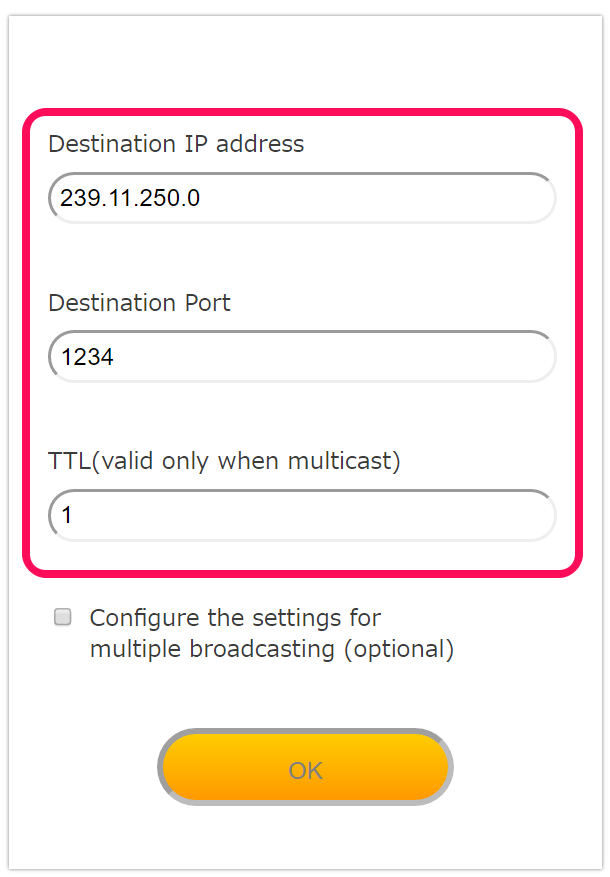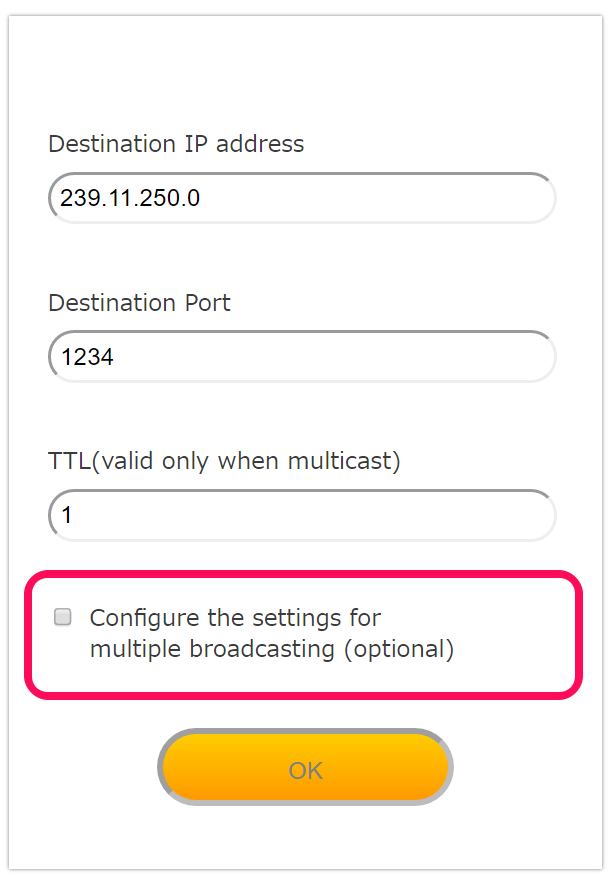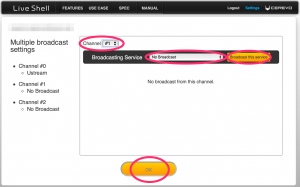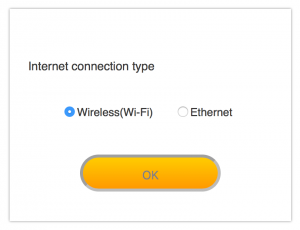LiveShell X has four video stream channels (#0 to #3). The roles of each channel are as follows.
- #0~2・・・Channels used for live streaming or recording.
- #3 ・・・Channel used for preview before live streaming or recording.
Differences per channel
Channel #0 can not be changed, it is fixed to the same as input resolution, the frame rate can be set at up to 60 fps.
To change output resolution, change the resolution of the input or change settings in the LiveShell X device menu or Dashboard to use channel #1 or 2.
We recommend you to use channel #1 or 2 when live streaming or recording at a frame rate of 30 fps or less.
| Channel | #0 | #1, 2 | #3 |
|---|---|---|---|
| Max Frame Rate | 60fps | 30fps | 30fps |
| Output Resolution | × (Same as input resolution) |
〇 | 〇 |
| Setting from Dashboard | 〇 | 〇 | × (Not supported as of 2016/11) |
| Aspect Ratio | × | 〇 | 〇 |
| Crop | × | 〇 | × (Not supported as of 2016/11) |
| Overscan | × | 〇 | 〇 |
| Auto Control | 〇 | 〇 | × (Always automatic) |
〇・・・Configurable ×・・・Unconfigurable