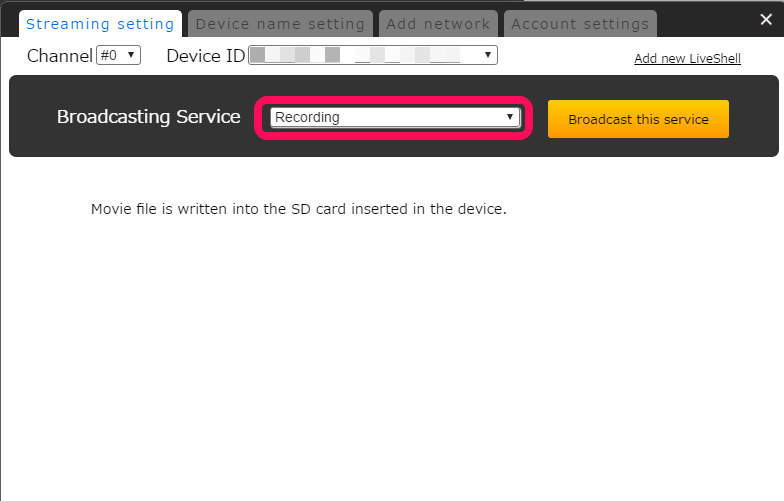- Click “Settings” on the top right of Dashboard.
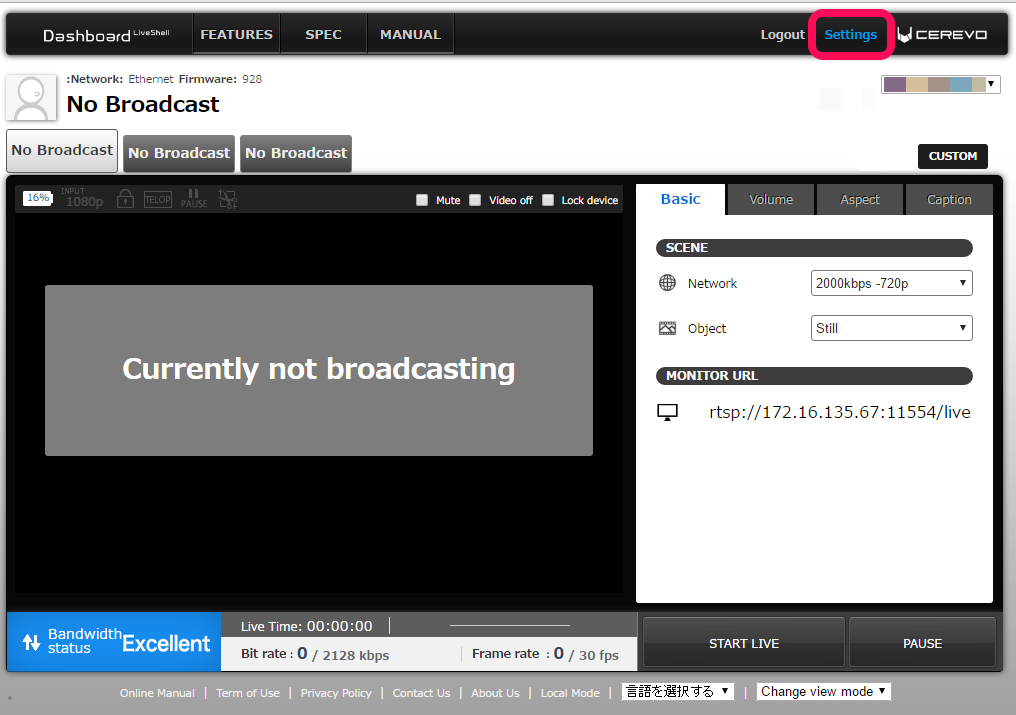
- Select the channel you want to setup.
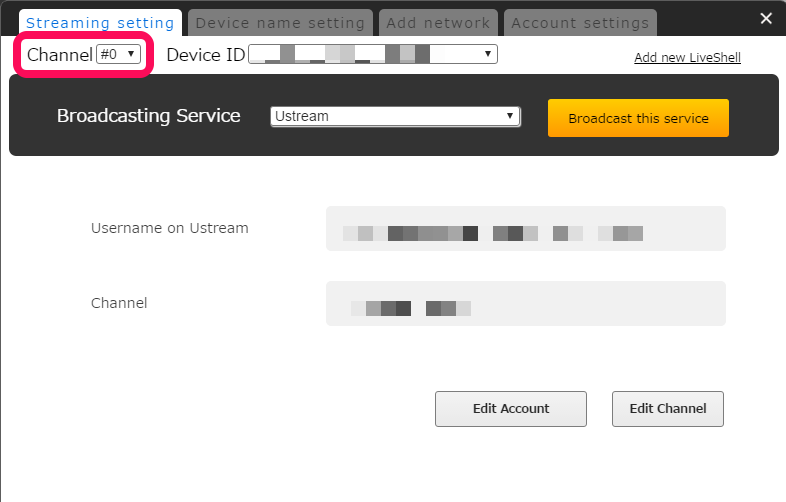
- Select [Other broadcasting services] from the pulldown list of Broadcasting Services.
- See chapter 2-1f. to continue setup.
5. Settings
5-10. Facebook Live settings
5-10. Recording
5.12. Difference in configurable items for each channel
LiveShell X has four video stream channels (#0 to #3). The roles of each channel are as follows.
- #0~2・・・Channels used for live streaming or recording.
- #3 ・・・Channel used for preview before live streaming or recording.
Differences per channel
Channel #0 can not be changed, it is fixed to the same as input resolution, the frame rate can be set at up to 60 fps.
To change output resolution, change the resolution of the input or change settings in the LiveShell X device menu or Dashboard to use channel #1 or 2.
We recommend you to use channel #1 or 2 when live streaming or recording at a frame rate of 30 fps or less.
| Channel | #0 | #1, 2 | #3 |
|---|---|---|---|
| Max Frame Rate | 60fps | 30fps | 30fps |
| Output Resolution | × (Same as input resolution) |
〇 | 〇 |
| Setting from Dashboard | 〇 | 〇 | × (Not supported as of 2016/11) |
| Aspect Ratio | × | 〇 | 〇 |
| Crop | × | 〇 | × (Not supported as of 2016/11) |
| Overscan | × | 〇 | 〇 |
| Auto Control | 〇 | 〇 | × (Always automatic) |
〇・・・Configurable ×・・・Unconfigurable
5-11. MPEG-TS/UDP settings
- Click “Settings” on the top right of Dashboard.
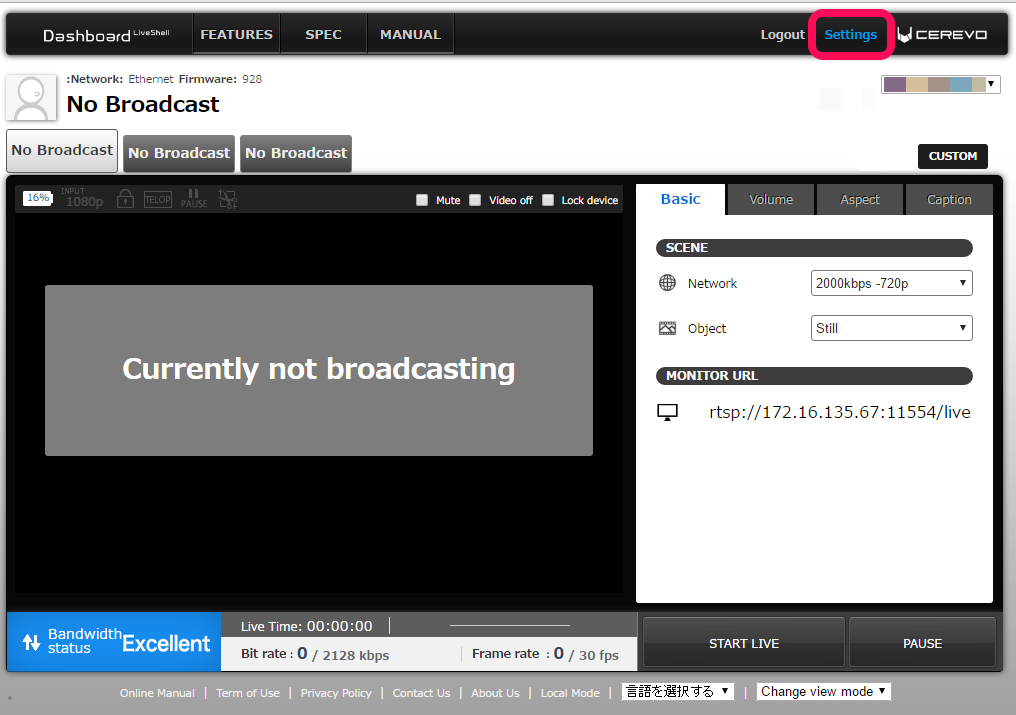
- Select the channel you want to setup.
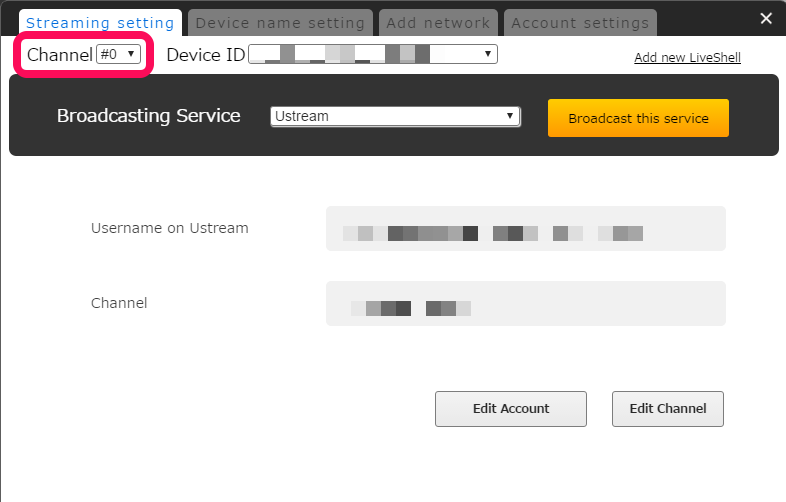
- Select [MPEG-TS/UDP] from the pulldown list of Broadcasting Services.
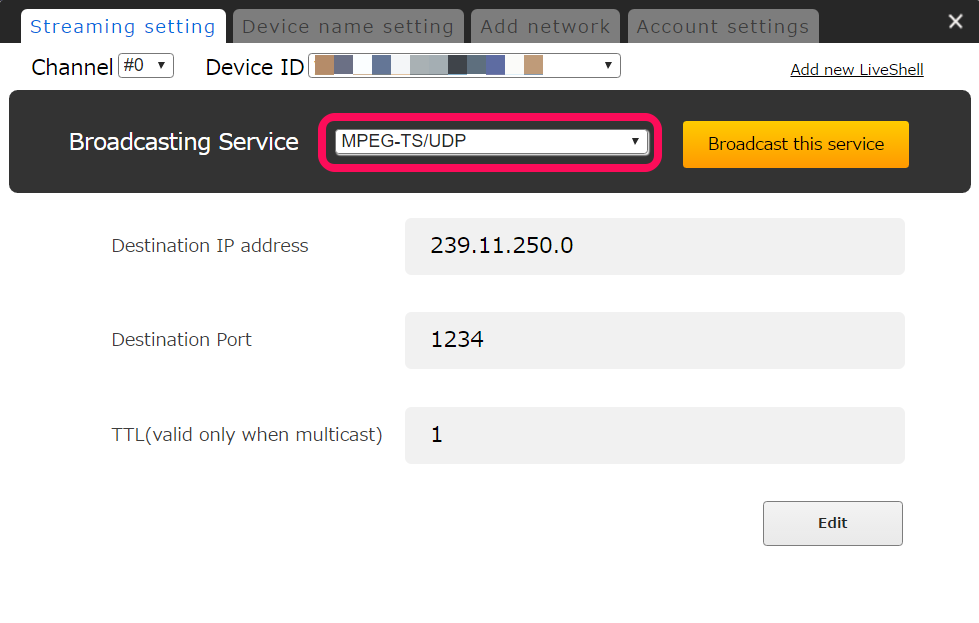
- If you want to change settings, click the [Edit] button.
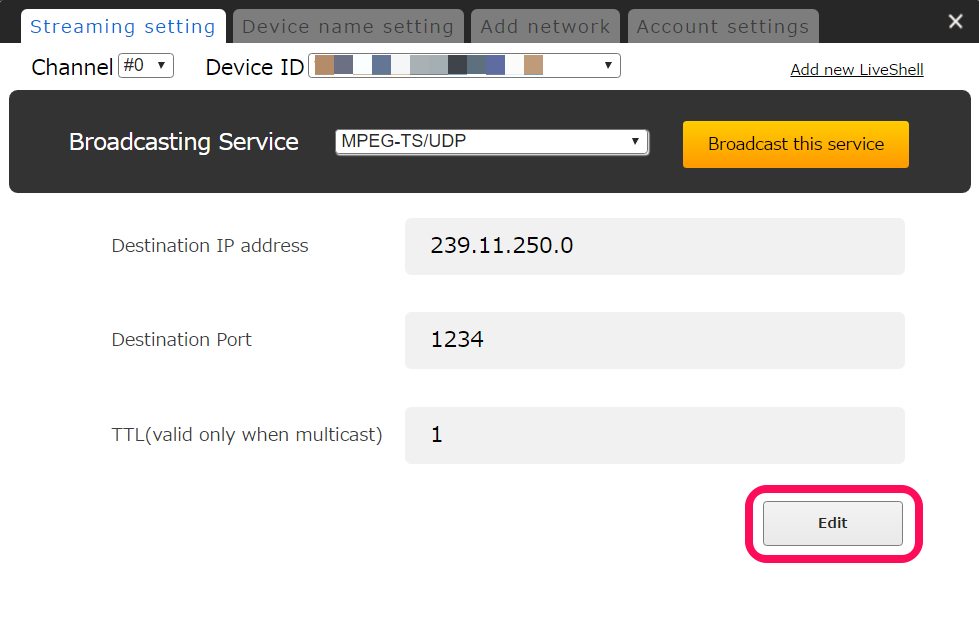
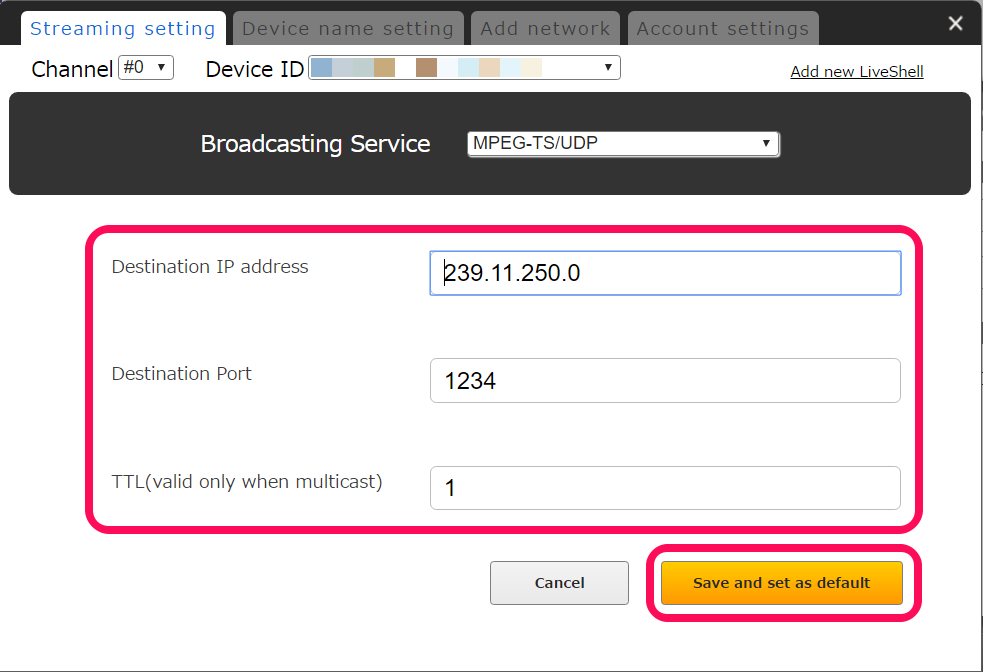
Note
- If a class D address is specified, it becomes multicast. Please use 239.0.0.0 ~ 239.255.255.255. The default address is as follows.
- #0: 239.11.250.0
- #1: 239.11.250.1
- #2: 239.11.250.2
- The default port number is “1234”.
- TTL should be larger than the number of routers through which the multicast packet passes.
(When distributing to a local network, TTL should normally be set to “1”.) - When viewing multicast video in VLC, please add “@” before the IP address in the URL.
Ex: udp://@239.11.250.0:1234
Timecode Settings
With Firmware Rev. 2021 or later, you can add timecode* to a video stream (H.264, picture timing SEI) from LiveShell X.
*When the timecode function is enabled, time information will be embedded in the broadcasted video, but time information will not be displayed on the video stream.
Please follow the steps below to enable the timecode function.
- Make sure that the firmware version of your LiveShell X is Rev.2021 or later.
- Open the browser of your PC/smartphone/tablet on the same LAN as LiveShell X and type the following in the address field.
http://<liveshell’s IP>:11250/ntp/
The timecode settings page will appear. On this page, you can set the destination NTP server and check the synchronization status.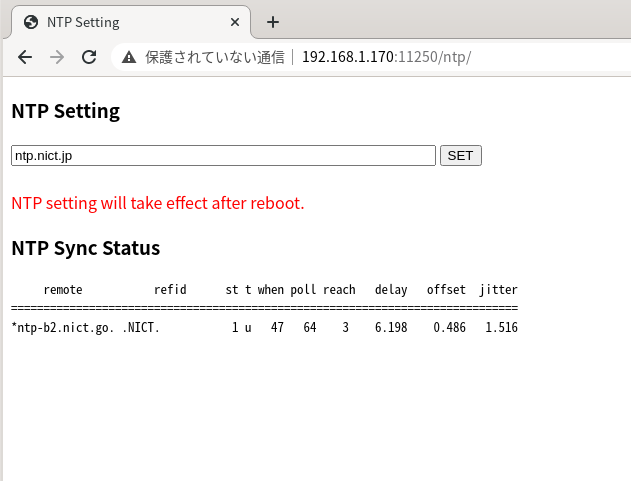
- In the NTP Setting field, please enter the address of the ntp server you want to connect to (e.g. ntp.nict.jp).
- The settings will take effect after the restart, so please reboot LiveShell X after entering the settings.
- After restarting, timecode will be emdedded in the video stream from LiveShell X.
To disable the timecode function, please set the text box field of NTP Setting to blank (no characters) and restart LiveShell X.