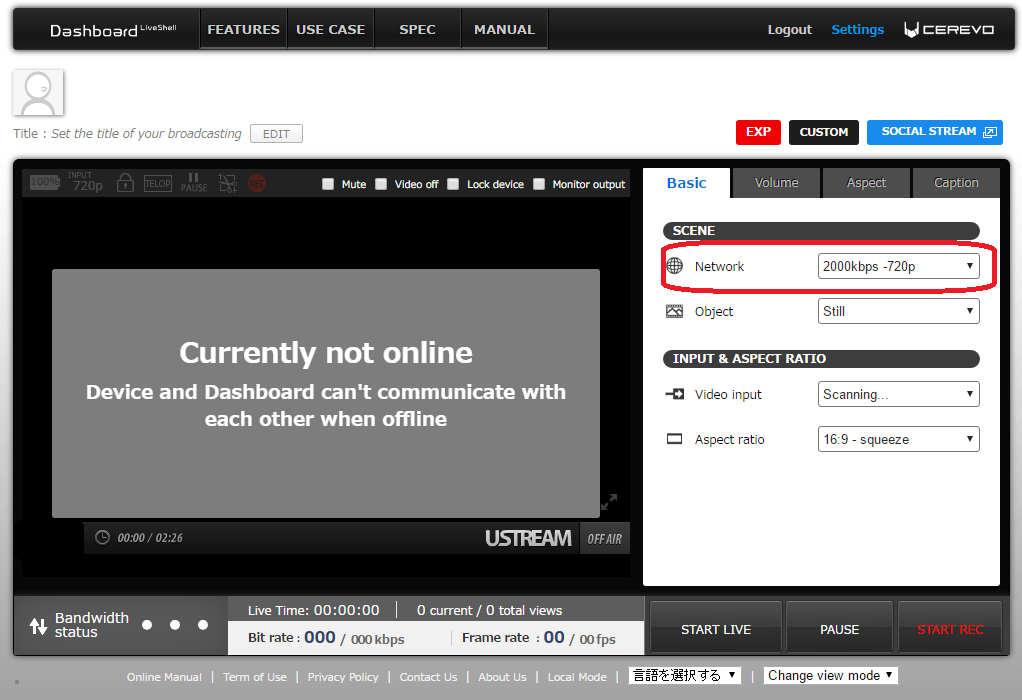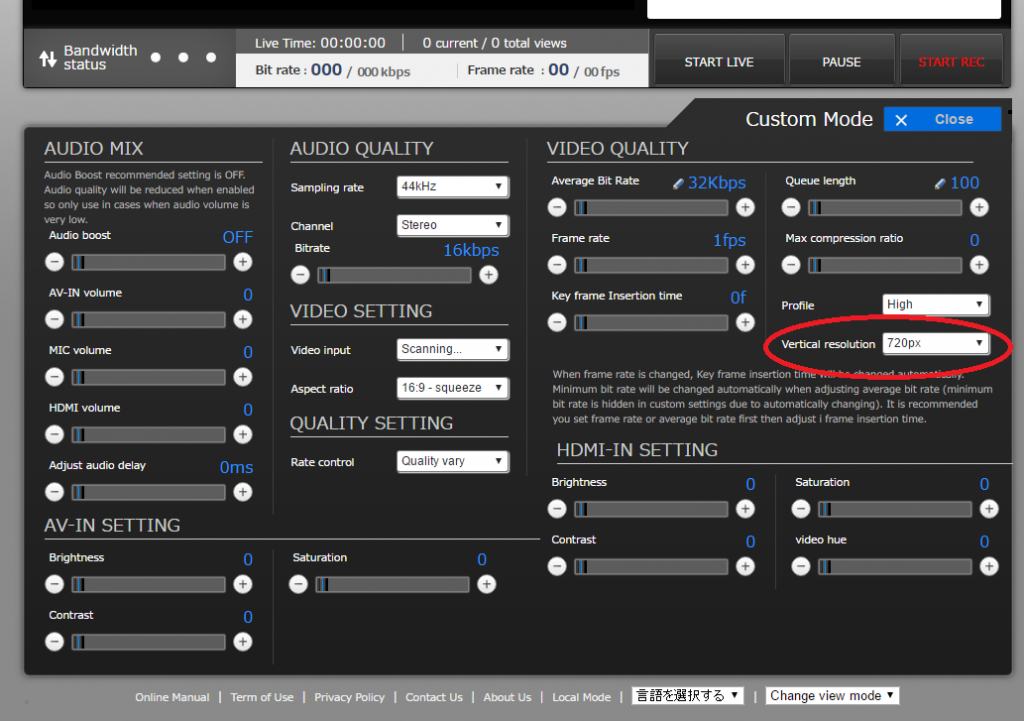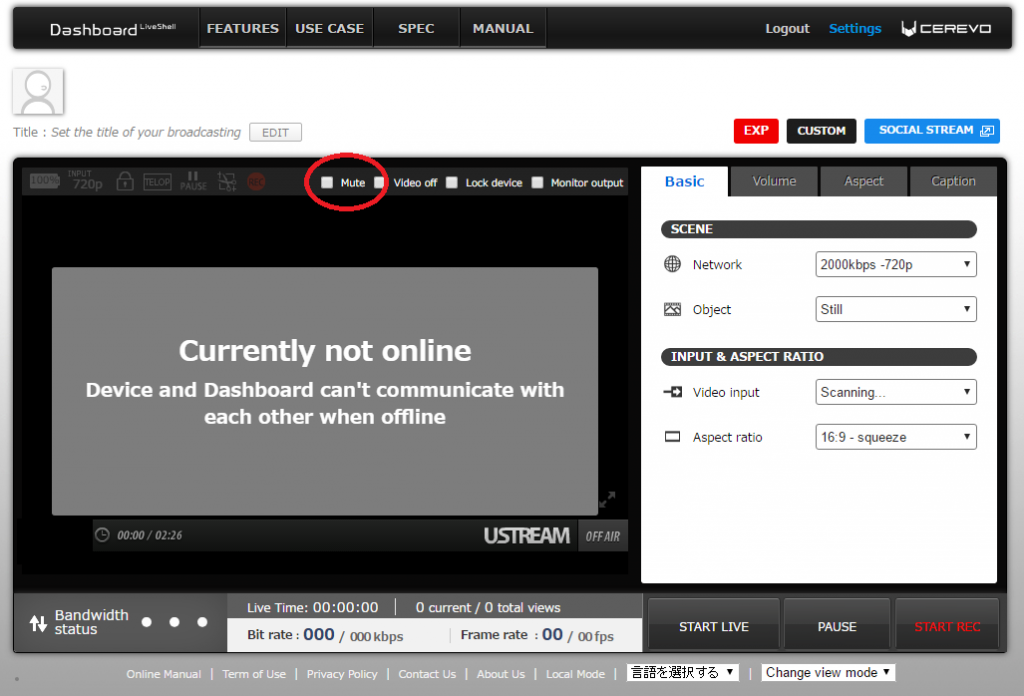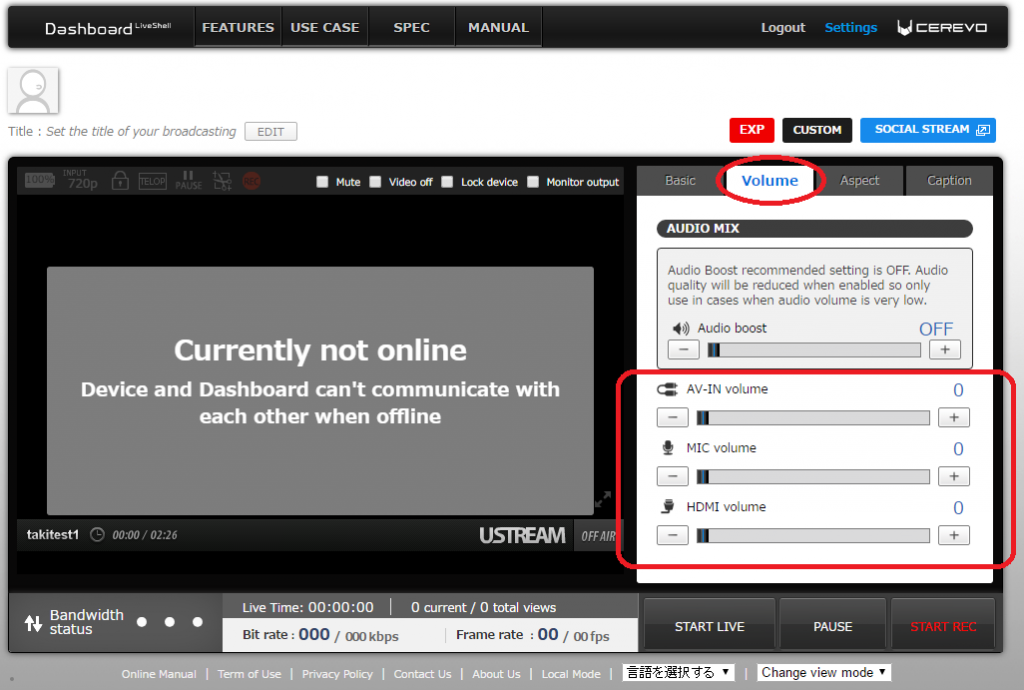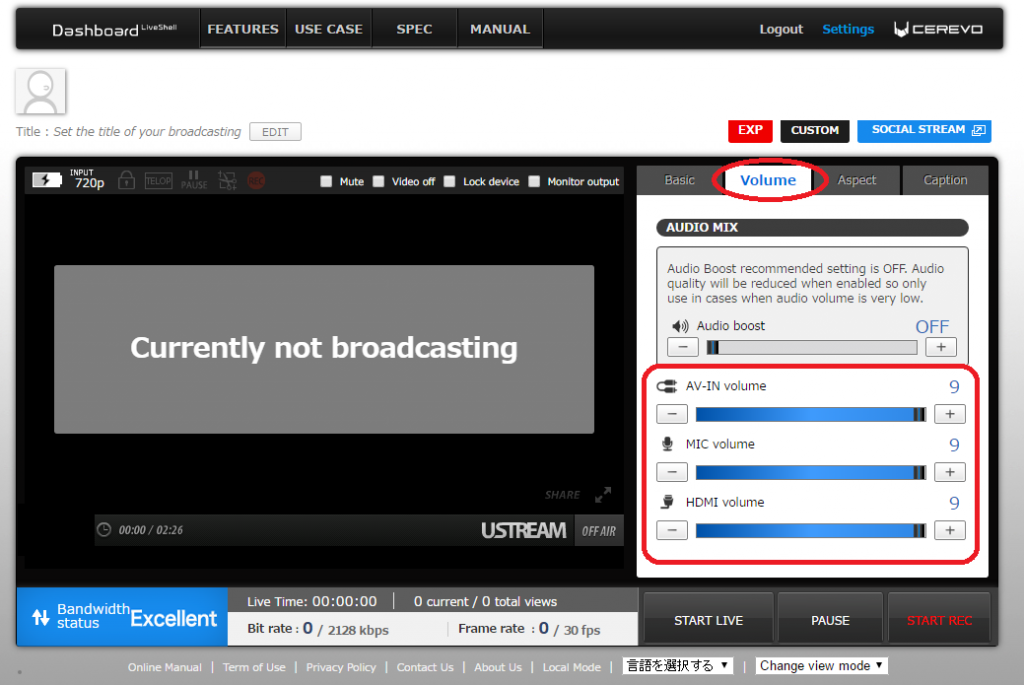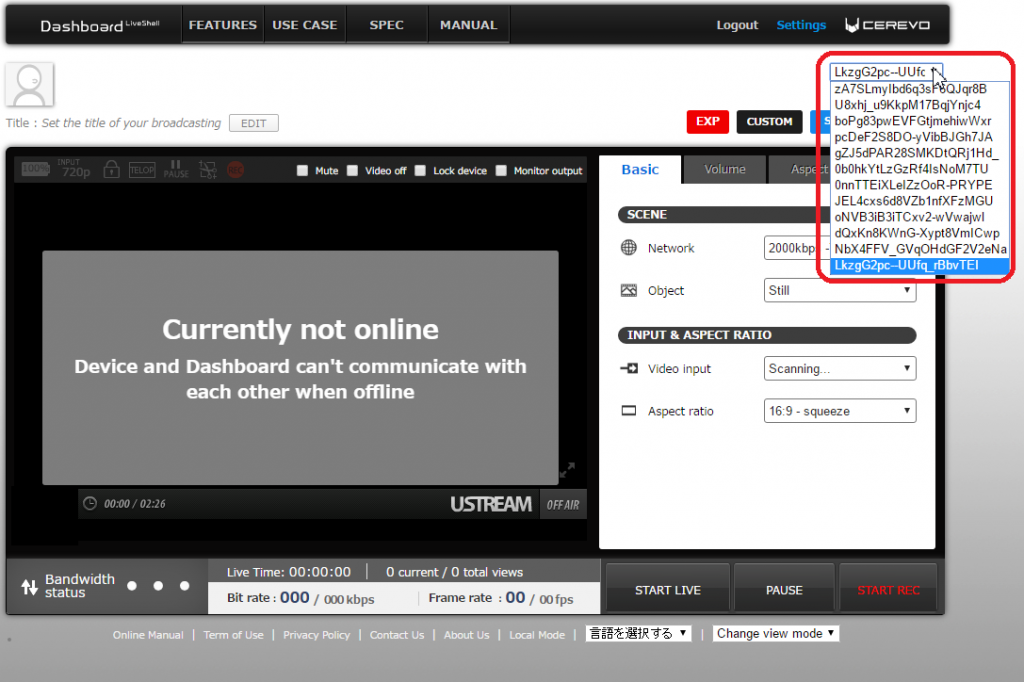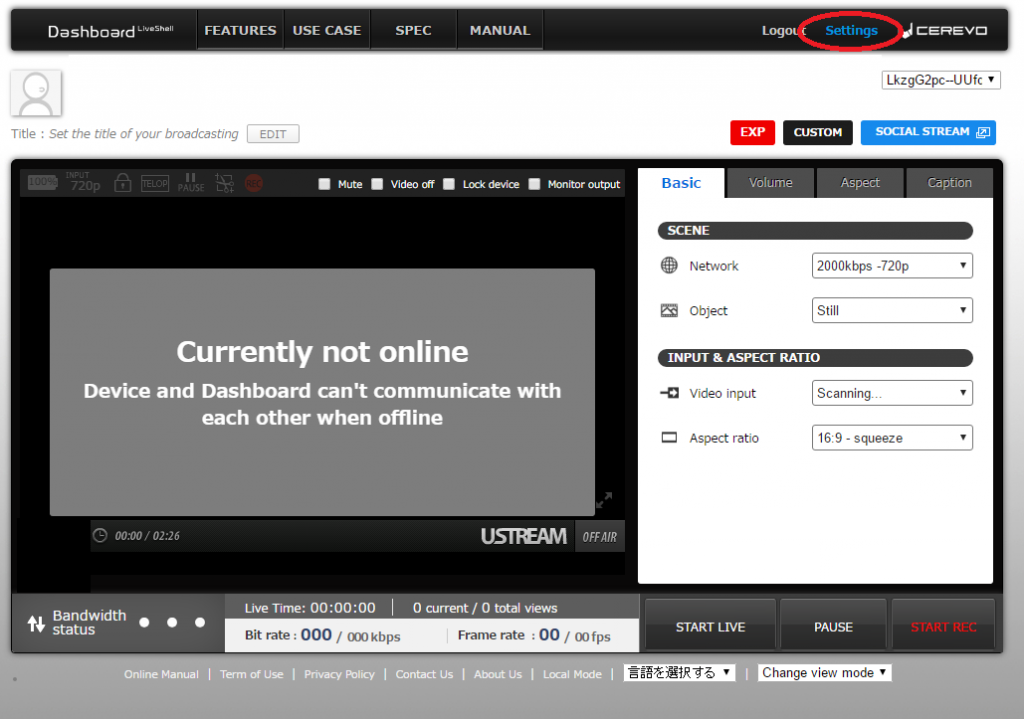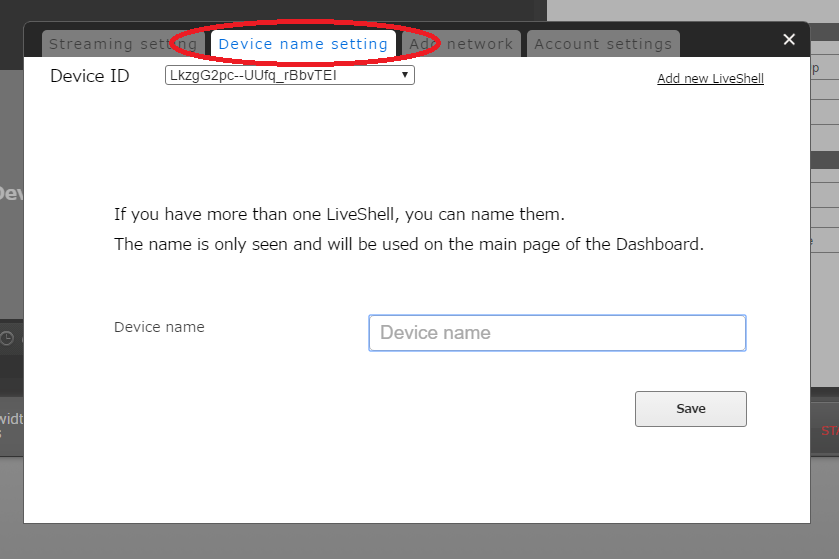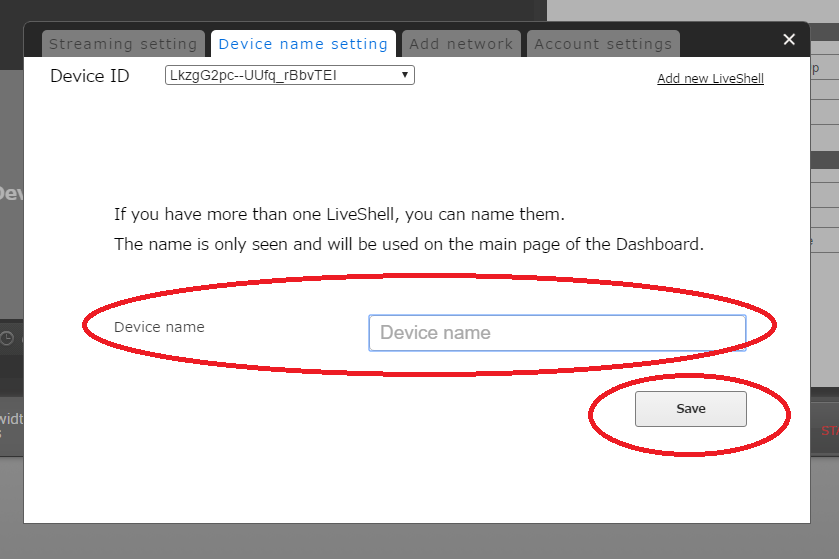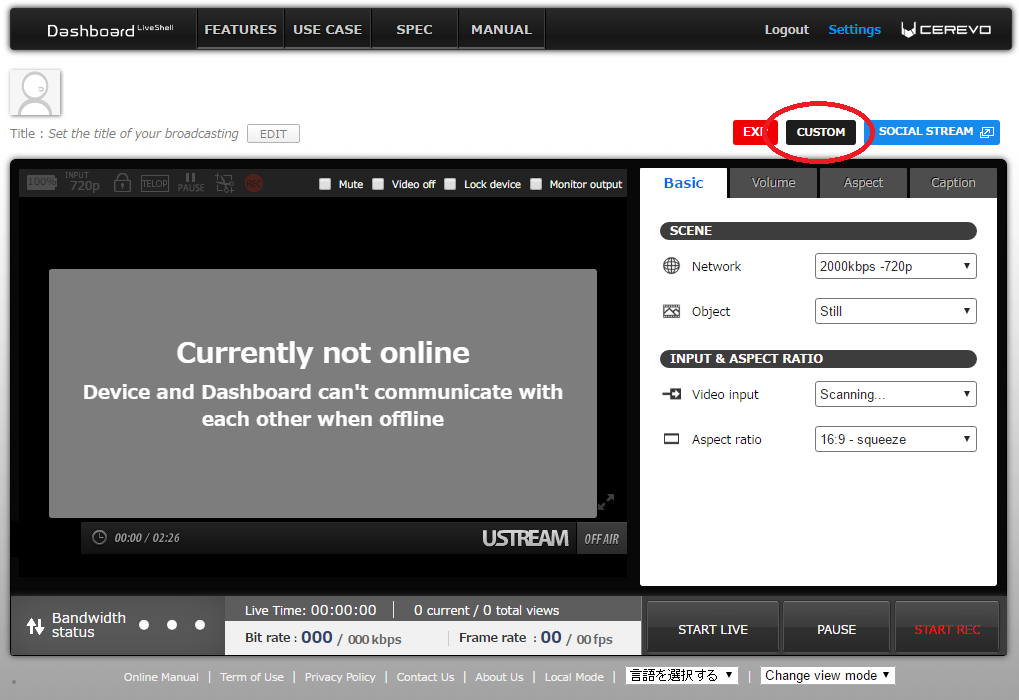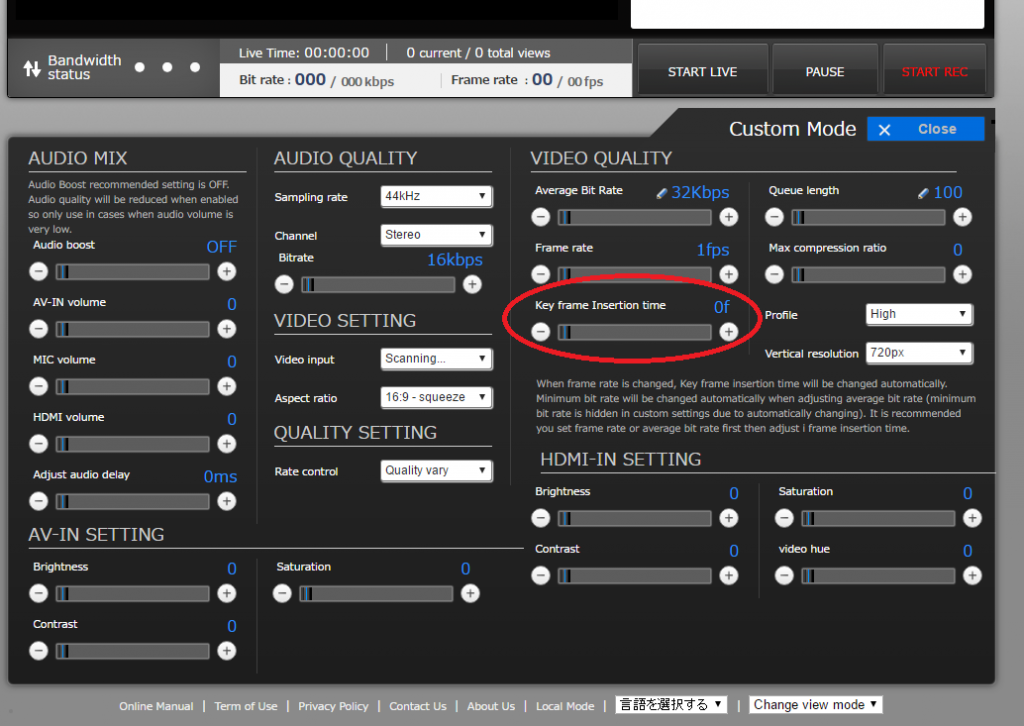LiveShell PRO should automatically broadcast inputted video/sound after clicking [Start Live].
Please note some broadcasting services are unable to broadcast to the preview window in Dashboard. Please manully check your live stream to confirm broadcasting.
Please check the following guide if sound is not played.
<Point 1>
Make sure you have the latest firmware.
If you do not have the latest firmware, please try updating and then check if the problem is resolved.
For information on how to check and update firmware, see the following links.
*How to check the current LiveShell PRO firmware version
*Firmware update
<Point 2>
Make sure that the sound output device is not muted or at low volume.
<Point 3>
Make sure that “Mute” is not checked on Dashboard.
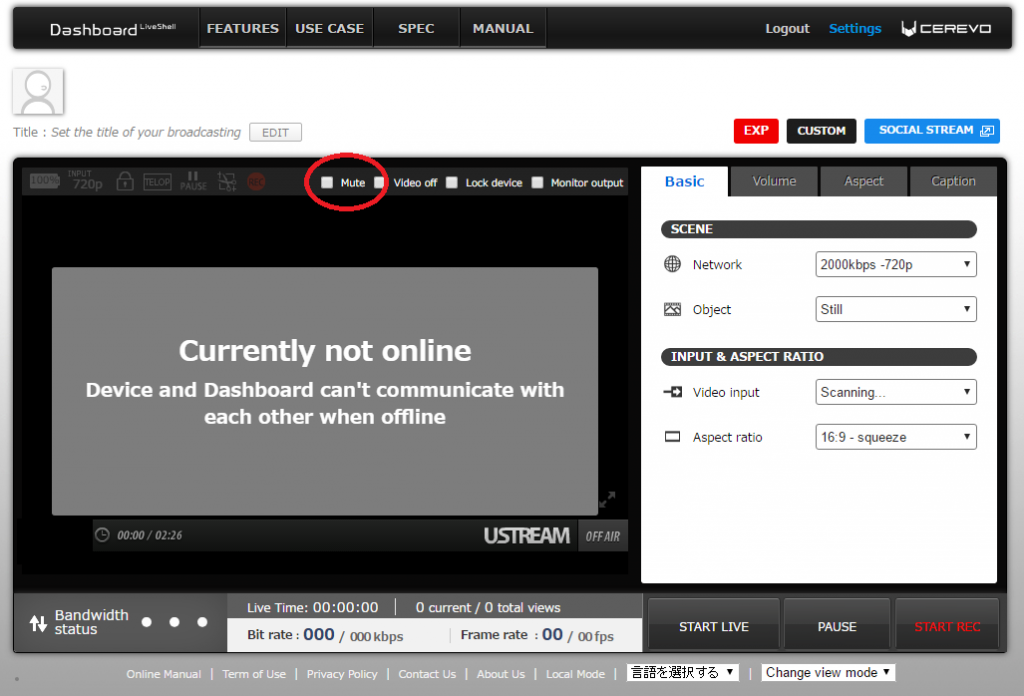
<Point 4>
Make sure that volume is not set too low on Dashboard.
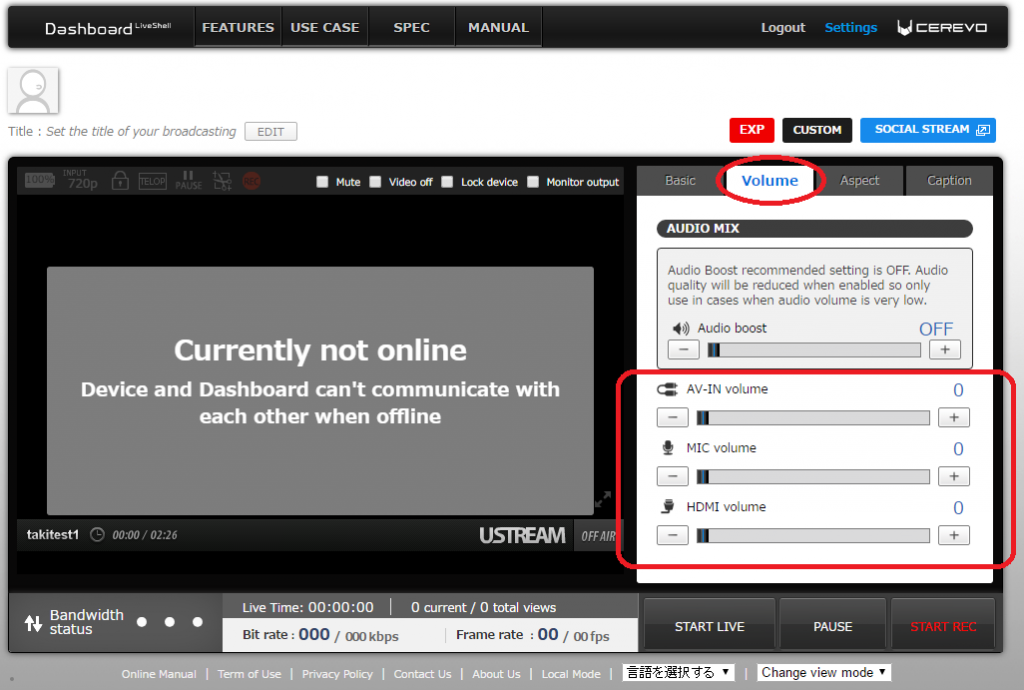
<Point 5>
Make sure that your sound output device (e.g camera, PC, etc.) and cable are not defective.
<Point 6>
Please try to reinsert the input cable and reboot LiveShell PRO, then check if the problem is resolved.
<Point 7>
If possible, try broadcasting to another service and see if the same problem occurs.
If there are no problems when using the other service, the problem may be caused by original broadcasting service you are using. In that case please contact the support team for the broadcasting service you are using.
If you cannot solve the problem
Please contact our support team (support-global@cerevo.com) and include the following information.
- That sound is not played when live streaming.
- You have already checked the points above.
- Which broadcasting service you are using (e.g. Ustream, YouTube Live, Twitch, etc.)
- When the problem first happened and any other solutions you have tried.